Most of us now own a digital camera, right? Some of us might even own two. Or three. And a scanner. Or two. Don't start. There's a reason I own all this stuff and most of it has to do with work. Really!
Even the most economical scanners and cameras ships with some sort of software to tweak your pictures. And, regardless of your operating system, there are an astounding assortment of free or really cheap image editors available, many of which can be downloaded from the Web.
For example, this site lists freebies and you can find a list of budget programs here. If you don't like any of those, a short session Googling "Image Editing Shareware" will keep you busy for a week or two.
I use Photoshop almost exclusively as my primary image editor, although I occasionally fool around with both Corel PhotoPaint and PaintShop Pro. My examples are described in Photoshoppy talk, but most of these sorts of edits can be performed in virtually any image editor.
My most common task for Photoshop is inverting and compositing charts. Some people can read charts backward and forward with equal facility, flipping increases and decreases at will. I can’t. So when I have a lace chart that tells me to work from left to right to the center point, then work from right to left, reversing decreases, I scan it, then make a copy, flip it over, and match it to it’s other-handed clone. This quick and easy maneuver produces a lace chart I can actually follow without my head exploding.
Here's a quick example (it's only a fragment of the actual chart) The bottom chart was just horizontally flipped. When I knit this item, I worked the top chart, then instead of trying to work it backwards, I merely shifted my eyeballs to the lower chart and continued to work from right to left.
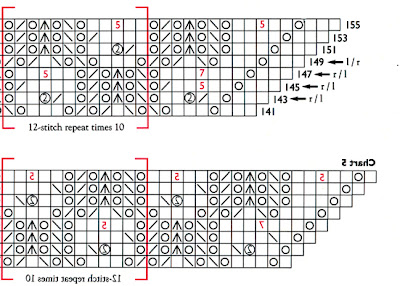
Mountain Ash, a shawl of exceptional loveliness, has been on my To-Do list for months now. Getting started with it has been fraught with difficulty. First, the pattern is in Japanese. Second, one of the graphs is missing a big chunk. And third, the printed graph is so tiny that it needs an electron microscope to even see the teensy-beensy type.
So, the first thing I did with Mountain Ash was scan in the graphs and enlarge them for human eyes over 40 years of age.
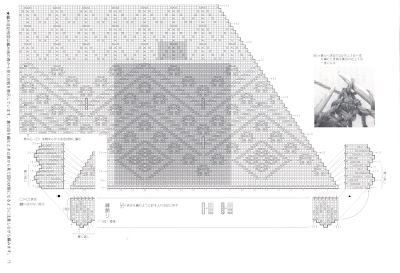
Then I cut and pasted sections of the chart together into something that I could actually read. The decreases are fetchingly reversed so I don't have to think about it.
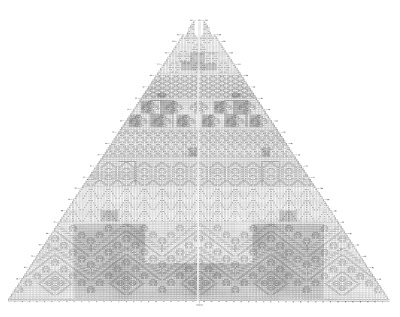
I also use Photoshop to composite lace designs, that is, cutting and pasting specific areas of charts and rearranging them to suit. Image editors make it easy to produce new lace patterns in a flash, once you know a few basic techniques. In the case of Mountain Ash, I wasn't happy with the arrangement of some of the elements, so I modified the graph, cutting and pasting the little flowers at the top into a more pleasing arrangement.
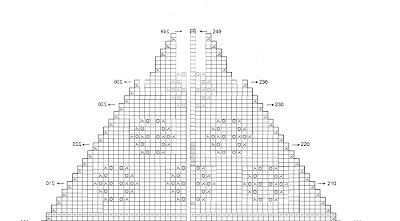
Image editors can also be used as colored glasses. Don’t like the color of the sample project? It’s easy enough to change the hue in a program like Photoshop. I often use it to see what effect overdying will produce on a yarn whose original color wasn’t exactly what I’m looking for (translation: The color photo on the Web store was wildly different from the actual yarn).
Here’s a perfect example of using Photoshop as rose- (or any other color) glasses.
First, of course, I scanned in the picture from the book.

Then I selected the background using the Select/Color Range command and deleted it. Before I deleted the background selection, though, I inverted the selection, so only the shawl is selected, and saved the selection so I could reuse it later.
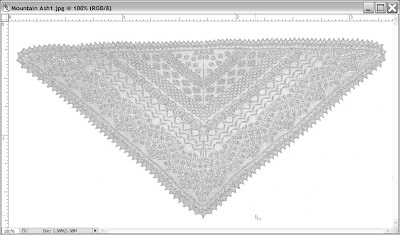
Here are some Mountain Ash variations.

 And you can change the background to black to make light colors more contrasty:
And you can change the background to black to make light colors more contrasty:

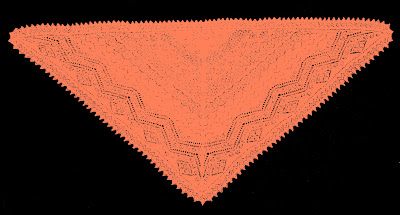
There are several other ways to accomplish the same thing. For example, you can use the Color Balance panel to add or subtract color. Or, you can use the Hue/Saturation panel. This panel is especially useful, as you can slide through all the colors of the rainbow, while adjusting the color intensity and lightness. Or you can grab a brush and start painting on color. And you can even apply a gradient if you want to see if your handpainted silk will obscure the pattern:
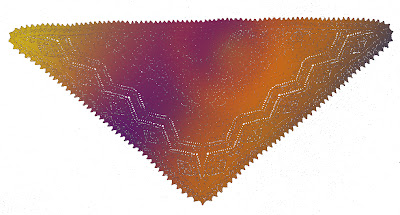
Finally, because this post is becoming longer than most people want to read (and I wanted to write :)), you can use an image editor to virtually design and knit something. For example, you decide you want to knit some flowers and plop them on a sweater. You don’t have to buy yarn or knit either the sweater or flowers to see a finished result.
Here is a plain pink sweater that I scanned out of a yarn catalog.

And here we have a pink flower that I scanned out of a book:
 Put them all together in Photoshop....
Put them all together in Photoshop....
Do a resizing and rearranging:

And in 20 minutes, you can have a really good idea of what the final result will look like, all without leaving the comfort of your computer room.
Invest in an inexpensive (or expensive) image editor and you will find a multitude of knitting experiments suddenly become easy to do. Of course, you can also use the software to add a moustache to your mother-in-law, see what your least-favorite politician would look like wearing a dress, and other engaging pastimes. Not, of course, that I do things like that. Much.

9 comments:
Cool, that'll work wonderfully! I can't wait to...!!!
Oh crap. I need a scanner.
*sigh* I'm so technologically chanllenged. I'm going to go spin now.
If you have a digital camera, you have a scanner. Just photograph instead of scan. Works fine. Put the book or magazine under a sheet of glass or plastic to hold it down flat and fire away.
Clever clever girl. That looks alot better than Xerox, scissors and tape! Can you say low-tech? I need to sit down and try this out but I am also technologically challenged so it will take me a little while :-) Thanks for the examples. It's really nice of you to help those of us who no much less than squat about how to do this!
Hey, Fleegle, I'm a Photoshop dweeb also and have been "fixing" my charts for a while now. My photographer colleagues are mystified over my glee with this very cool use for a $600 piece of software. They just don't understand, do they? (Big Toothy Grin)
Pat
Thanks for sharing your experience with Photoshop to show how to re-color items. Although I use this program alot, it never occured to me to take a few minutes to "see" how my finished design would look in my chosen color.
Diane
That's so cool -- I've given up playing with computer programs (choice between playing with kids, playing with fiber, playing with computer and other stuff -- hadda go with best two of three), but if Photoshop relates to fiber, well... Thanks for the tutorial -- I've definitely got to try some of that out!
Wow! that is amazing. I wish I someone close by to teach me that. I am impressed!
Now if I could only write a comment and not leave a word out!!
I meant, if I had someone that was close by to show me, I might be able to learn that.
I physically copied, cut and pasted an Orenburg shawl pattern together to make sense to me.
Thanks for this great information! It is so useful. I hope you will be doing more software reviews.
Post a Comment